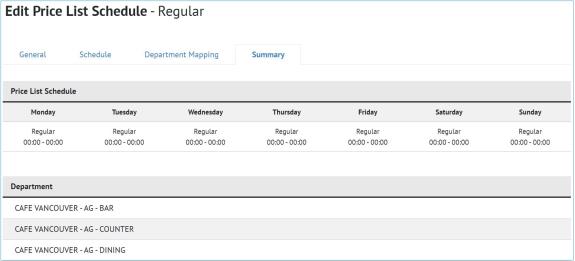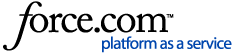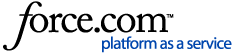Adding a Price List Schedule
Price list schedules determine pricing depending on the day or time of day. On the price list schedule page, you assign price lists to dates and times to automatically apply those price lists to menu entries that have alternative pricing configured in menu entry setup.
Departments can be assigned to a price list schedule on this page or in department setup. Assigning a department to a price list schedule under the Department Mapping tab changes that department's Price List Schedule field on the department setup page. Likewise, changing the Price List Schedule field on the department setup page automatically updates the Departmental Mapping tab for the selected price list schedule.
- On the Price List Schedule screen, click Add Price List Schedule.
- In the Name field, enter a name for the price list schedule.
- In the Time Format, select from the drop down either 24 hr or 12 hr (24hr is the default)
- In the Time Interval, select from the drop down either 15 min, 30 min or 60 min (30 min is the default)
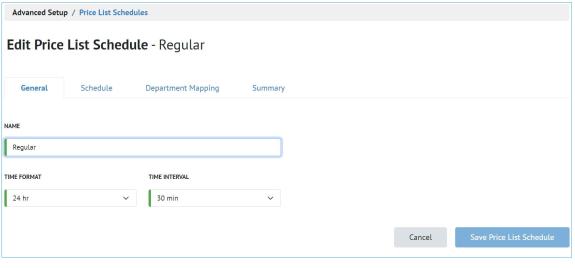
- (Optional) Select the Schedule tab,
By default the price list automatically starts at 0:00 every day. Unless interrupted by another selected price list. Likewise, any other price list selected runs until another price list begins.
For example, in the example below the Happy Hour price list runs from 03:00 to 06:00. If the Regular price list wasn't set to start again at 06:00, the Happy Hour price list would run until 0:00 on the next day (where the Regular price list starts again by default).
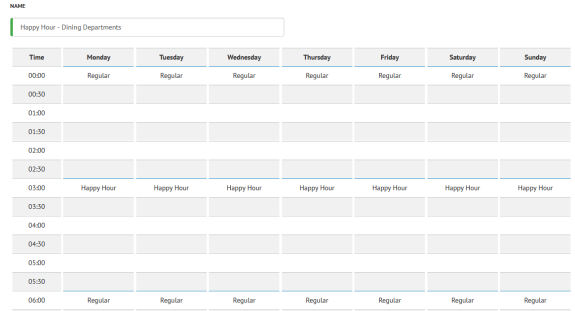
Note that the price list schedule is configured based on a 24 hour clock for each calendar day of the week. If a site is open after midnight, the price list for that business day must be reflected in the following calendar day's setup. For example, if the Happy Hour price list should run from 23:00 to 03:00, the Happy Hour price list must be assigned at 23:00 for the first day. It would need to be assigned again at 0:00 for the following day. The Regular price list would be assigned at 03:00 on that same following day.
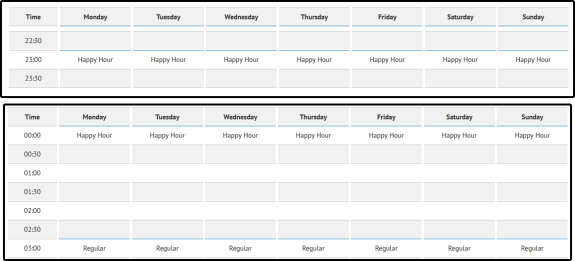
- Navigate to the Department Mapping tab. Assign the price list schedule to a department or departments. Assigning a department to a price list schedule under the Department Mapping tab changes that department's Price List Schedule field on the department setup page. A department can only be assigned to one price list schedule.
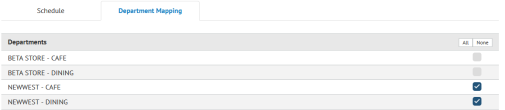
- Select the Summary tab, this tab will provide the scheduled pricelist start and end times