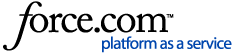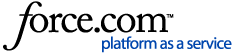Adding / Assigning Employee Badges
Employee badge numbers are used to sign in to a terminal at POS. Badge numbers are associated with an employee. Employees are configured in the Add Employee page.
- On the Advanced Setup > Employee Badges page, click Add Employee Badge.
- The Add Employee Badge page appears.
- Name: Enter a name for the employee badge. This is a label only and does not necessarily need to be the employee's name.
- Number: Enter the badge number employees will use to sign in at POS. This number can be 1–9 digits long.
- Employee: Select an employee to associate with this badge number.
- Department Group: Select the stores' department group (see the Department Groups article) that contains the departments the employee badge should be able to access.
- Show Floor Plan by Default Check mark this box to enable viewing the floor plan when the badge is logged in.
- Cross Reference (optional): Enter a cross-reference number for the employee badge.
Under the Permissions section:
- Select one of the Employee Badge Rolesin the Role field to assign to the badge.