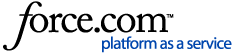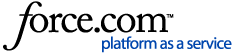Adding Employees
The Add Employee page contains a General, Jobs, and Badges tabs. Job configuration is covered in the Creating Jobs article. Employee badges can also be edited separately employees to badges article.
On the Advanced Setup > Employees page, click Add Employee.
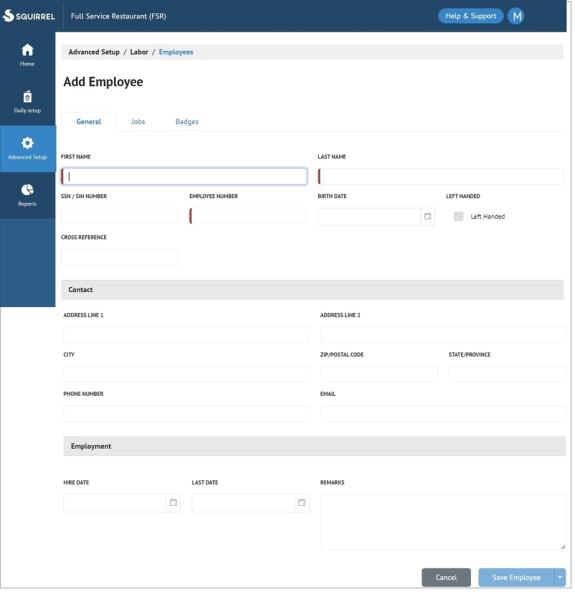
- The Add Employee page appears, with the General tab active. Remain on the General tab and fill the following fields:
- First Name: Enter the employee's first name.
- Last Name: Enter the employee's last name.
- Employee Number: Enter a unique number for the employee, up to 20 digits. This number is used for accounting and reporting functions, and is not displayed at POS.
Only these fields are mandatory. Other fields on the General tab are for record-keeping and can be filled or left blank without impacting POS, but are useful for record-keeping and reporting purposes.
- Click the Jobs tab at the top of the page. To associate the employee with a Job:
- Select a job in the Job field. Jobs are configured in the Creating Jobsarticle.
- Enter the employee's wage in the Wage Rate field. The wage type is displayed to the right of the Wage Rate field.
- To add additional jobs, repeat steps 2a and 2b.
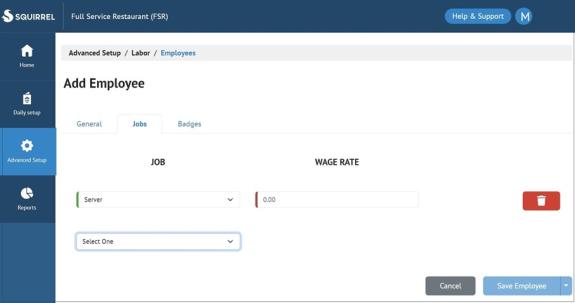
- Select the Badges tab to associate a badge number and badge role to the employee
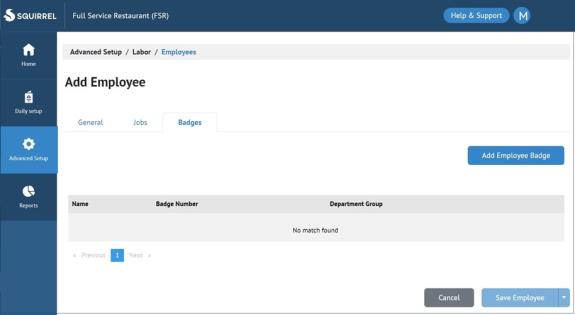
- Select Add Employee Badge

- Enter in the following fields
- Badge Name
- Badge Number
- Department Group
- Cross Reference (optional)
- Show Floor Plan by Default (optional)
Select Save Badge.
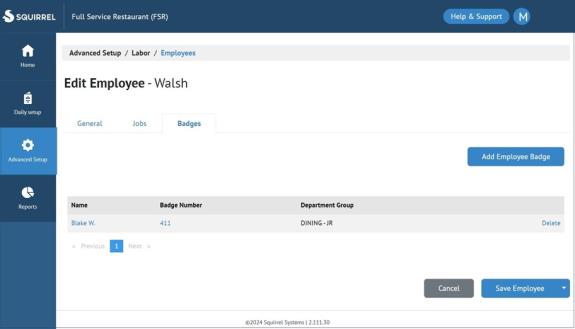
- Select Save Employee.