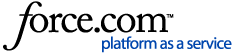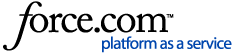Employee Badge Roles
Badge roles control who can use certain functionality at POS. If an employee does not have the appropriate permissions assigned to their badge role, they are unable to perform the actions associated with that permission. Use of these actions is described in the Squirrel Cloud POS Guide.
- On the Advanced Setup > Employee Badge Roles page, click Add Employee Role.
- The Add Employee Badge Role page appears. Enter a name for this badge role in the Name field.
- (Optional) In the Automatic Log Out field, enter the amount of time (in seconds) employees with this badge role can remain inactive on a terminal before being automatically logged out. To disable automatic log out for this badge role, leave this field blank.
- Select the appropriate permissions for the badge role.
- Manager Rights: Users with this permission can do the following:
- Enter a table-type department without needing to select tables for ownership.
- See and access all tables or checks on the Check / Table Selection Screen.
- Always be prompted to select a department when logging on to a terminal.
- Reset Course Seat: When the employee uses the Add Course button, the system automatically selects the first seat for the added course.
- Access All Checks: Employees gain full access to all Tables or Checks in a department upon login.
- Access Cash Drawer: Employee has permission to access cash drawer regardless of whether its already assigned, including using the Open Cash Drawer button to open the drawer without making a sale.
- Advanced Settings: User may access advanced FoH settings such as payment setup and transactions.
- Allow Closed Check Adjustments: User can see the ADJUST button on closed checks, and can use it to make adjustments to closed checks.
- Assign Cash Drawer: Employee has permission to assign a cash drawer to themselves.
- Cashout with Open Checks: Employee can perform a cashout with open checks assigned. Employees without this flag enabled can not perform a cashout until they have no open checks assigned.
- Cashouts Selected employee badge role can perform cashouts
- Decrease Covers: User may decrease the amount of covers on a check.
- Edit Countdown: Employee can edit countdowns on menu items.
- Fast Cash Payment: Payment type allowed to auto-settle as exact cash.
- Inter-Department Transfers: User is able to transfer the check from one department into another.
- Manage Punch In/Out: Allows user to edit employee shift times.
- Pay in/out Payments: Employee has permission to create pay in/out transactions.
- Print Previous Check: User may return to a previous check and print a receipt copy.
- Printer Setup: User may set up connections for FOH printers.
- Promotions: User may apply valid promotions to check.
- QSAs: Allow user to perform QSAs on sent items.
- Reports: Allows user to access reports on terminals.
- Returns: User may use the Return/Exchange button to return items on closed checks.
- Sales Summary: Users can view current systems sales breakdowns.
- Service Charge: User is able to apply service charge on a check.
- Transfers: Allows user to transfer items between checks.
- Voids: Allow user to void items on previously closed checks.