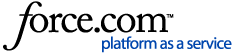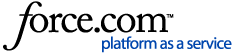Creating Categories
Menu items are assigned to categories. Categories are nested and are assigned parent categories. For example, a specific brand of wine is likely to be listed at the bottom of many parent categories:
Drinks (category, no parent)
– Alcohol (category)
– – Wine (category)
– – – Rieslings (category)
– – – – 2010 Squirrel Riesling (menu entry)
The Add Category screen can be used to create a parent or child category. This screen contains a General and Call Order tab. The Call Order tab determines how items (in a category) print on the kitchen requisition slips.
- On the Advanced Setup > Categories screen, click Add Category.
- The Add Category page appears with the General tab active. Remain on the General tab and complete the following fields:
- Name: Enter a name for the category.
- Parent: Select a parent category. If this is a global category (with no parent), select None.
- Cross Reference (optional): Enter a cross-reference number for the category.
- Click the Call Order tab. Note that the Call Order tab is shared across all category setup screens.
The Quantified items on separate lines flag in Department Setup must be disabled and the Requisition field in Printer Setup must be set to Requisition Summary EN for Call Order configuration to be reflected on requisitions.
- Use the dropdown list (populated by categories in a tree view) to select a category and click Add category.
- Categories display in a list and can be re-ordered by drag-and-drop with the handle icon on the left. Categories can be cleared by clicking Remove on the right.

Items appear on the requisition slips in the following priority:
- Child Category
- Parent Category
- Categories not added to this screen
For example, if the Call Order tab has (only) the "Coffees" and "Teas" categories added, and a server enters at POS (in order) a steak ("Entree" category), a tea ("Teas" category), and a coffee ("Coffees" category), the requisition will print the menu entries in the following order:
Though the steak and tea were ordered before the coffee, the coffee prints first because it is the first category listed. The tea prints second because it was the second category listed. The steak prints last because it was not in a category listed in this screen.
- Click Save Category.