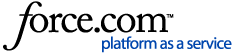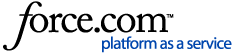Creating and Adding Screens to a Pop-Up Group
Pop-up groups contain multiple pop-up screens.
- On the Daily Setup > Pop-up Groups page, click Add Pop-Up Group.
- The Add Pop-Up Group page appears. Complete the following fields:
- Name: Enter the name of the pop-up group.
- Status: Enable this flag if you want the pop-up group to appear at POS. Unflag if the group shouldn't be used at POS.
- Under Pop-Up Screens, select a pop-up screen to add to the group.
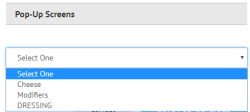
- Repeat step 3 to add other screens to the pop-up group. Menu entries assigned to this pop-up group will display the pop-up screens in the order selected here. To remove a screen, click Delete.
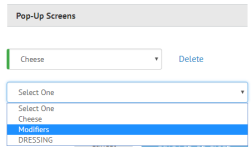
- Click Save Pop-Up Group.