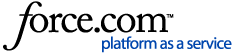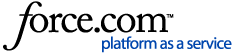Terminals: Viewing and Deactivating Terminals
The Terminals page lists information on all devices logged in to your account on a Squirrel Cloud POS application.

You can filter the list of terminals by name and status. Active and Inactive refer to the Status > Active flag setting for a terminal (see the Deactivating a Terminal section of this article).
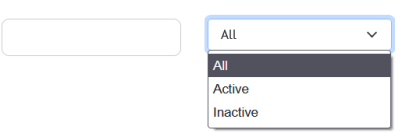
Clicking the name of a device on the Terminals page opens the Edit Terminal page. This page contains information used to identify the device, and allows you to deactivate a terminal.
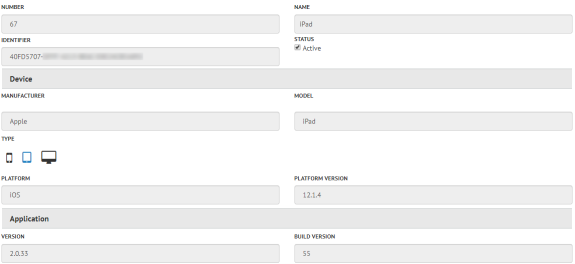
Deactivating a Terminal
When a terminal is logged in to the Squirrel Cloud POS application, that terminal is counted against your license count (even if it is turned off and no longer used) until it is deactivated from this screen.
You can deactivate terminals if you have exceeded your license count or otherwise no longer use the listed device.
- On the Advanced Setup > Terminals screen, click the name of the device.
- Disable the Status > Active flag.
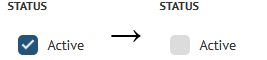
- Click Save Terminal.